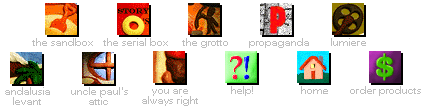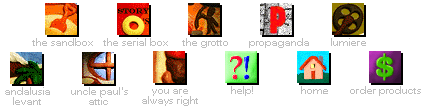QuickTime Initialize failure fix
Quantum Gate did not
properly set up its QuickTime files, probably because there was another
version of QuickTime already on the system. The following steps complete
the Quicktime installation.
- Open your SYSTEM.INI
file
- In the Program Manager, select FILE from the top
menus then RUN
- In the command line, tyep SYSEDIT and press
enter
- In System Configuration Manager, go to WINDOW, and select
C:\WINDOWS\SYSTEM.INI
- Add QTWVIDEO=mciqtw.drv
to your MCI section
- Choose SEARCH from the top menus and
then choose FIND
- In the find line, type in [mci] and click
Next
- Use the scroll bar to scroll down and view the entire [mci]
section
- After the last line of the section, add a new line:
QTWVIDEO=mciqtw.drv - Choose File, EXIT, and click on YES when
asked to save changes.
- Copy the MCIQTW.DRV from the
CD-ROM (directory QTW\BIN) to the WINDOWS\SYSTEM directory
- In Program Manager, select FIle form the top menus then RUN
- In the
command line, type WINFILE and press enter
- Once in the File
Manager, choose DISK, and then SELECT DRIVE
- Double-click on your
CD-ROM drive letter
- In the left window, double-click on the QTW
directory, and then the BIN directory
- In the right windows click on
the MCIQTW.DRV to select it
- Select FILE form the top menus, and then
choose COPY
- In the TO box, type in C:\WINDOWS\SYSTEM. Press
return
- If promted to overwrite, allow it
- Quit the File Manager
(Choose FILE, and then EXIT)
Back to Tech Support |